Onpage Hero extends Google Analytics functionality with unique custom dimensions. This time, we are focussing on automatically validating the structured data of each page using the Structured Data Onpage Hero custom dimension.
Firstly, make sure you have the Structured Data dimension selected as part of your Onpage Hero plan. Free plans allow you to add up to 3 datapoints, whereas paid plans allow up to 20.
Upgrade today to access up to 20 datapoints
To check which datapoints you have access to, log in to your Onpage Hero account and click the little settings icon on the right. Now, select Change Datapoints to display your current setup.
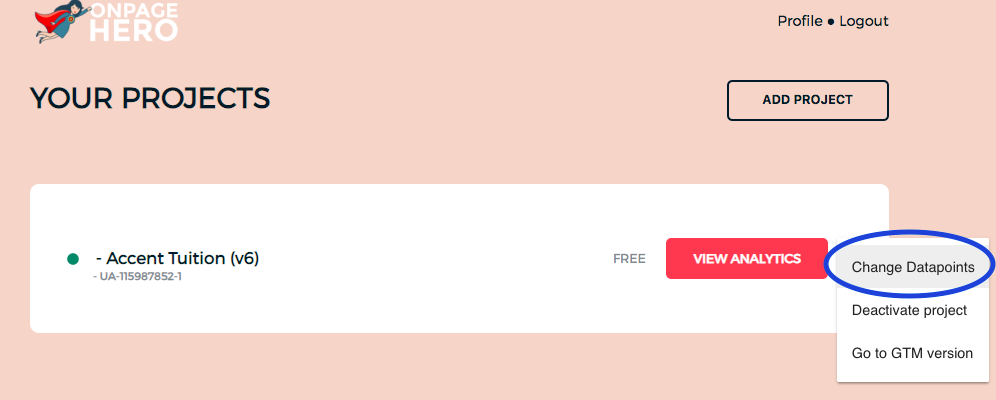
The options on the left show the datapoints applied to this property. Select the Structured Data dimension, click NEXT, then VIEW ANALYTICS to jump into your Google Analytics property.
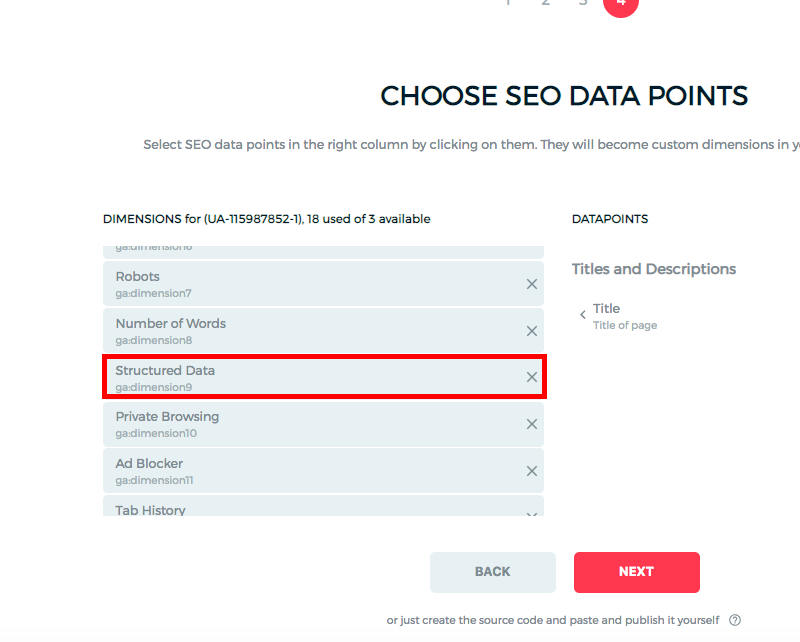
What is structured data?
Structured data is a type of markup that can be added to certain types of content to provide enhanced search results in Google. By using markup for supported content types like articles or recipes, Google can enhance the results by adding extra information such as reviews. You add logos and business details, enable breadcrumb trails
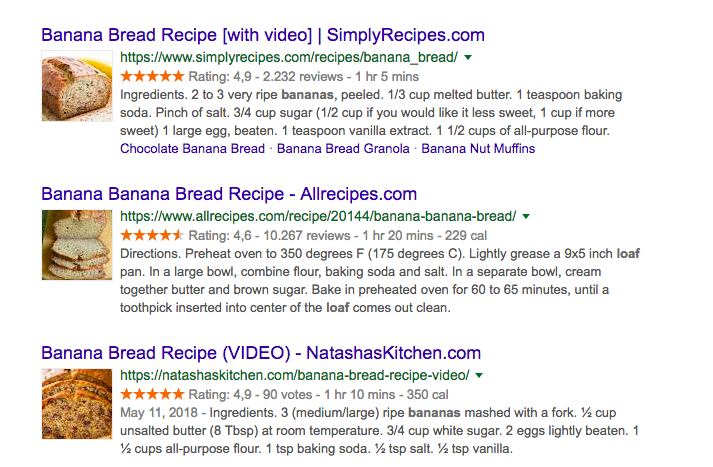
Or as we can see from the following example, these news stories have used structured data to tell Google they are current news articles. Google often displays top stories for search queries near the top of the results.
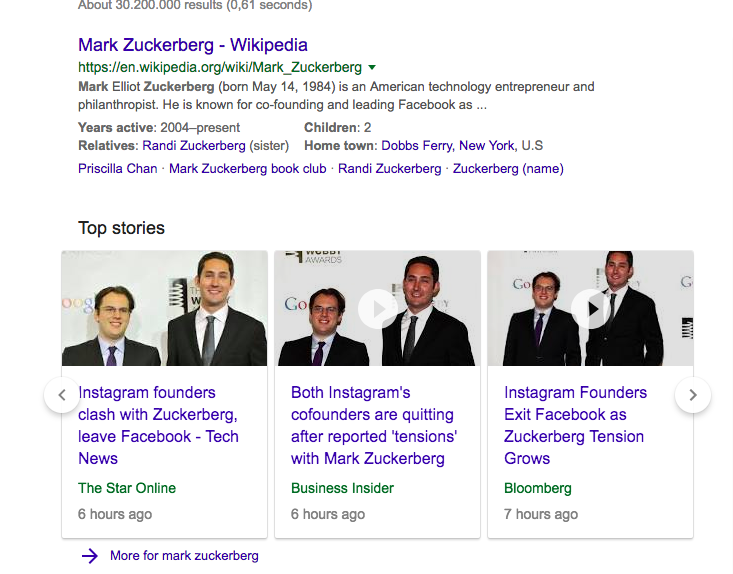
Why is structured data important?
Structured data markup is important because it maximizes the chances that your article will be included in search results. Not only that but if it makes it in as a top story, these can lead to significantly increased traffic.
Structured data best practices
- Enhance your content with appropriate structured data markup (Google’s guide is a great place to start
- Validate your structured data markup with the Structured Data custom dimension
Validating structured data with Onpage Hero
To find the Structured Data custom dimension in Onpage Hero, simply navigate to your default view within in your Google Analytics property.
Firstly, enter your Google Analytics property and navigate to:
Behaviour > Events > Top Events
Then, set Event Label as the primary dimension. This is your standard view for using Onpage Hero custom dimensions.
Not seeing any Onpage Hero data? Check that you have set up Onpage Hero correctly following this guide.
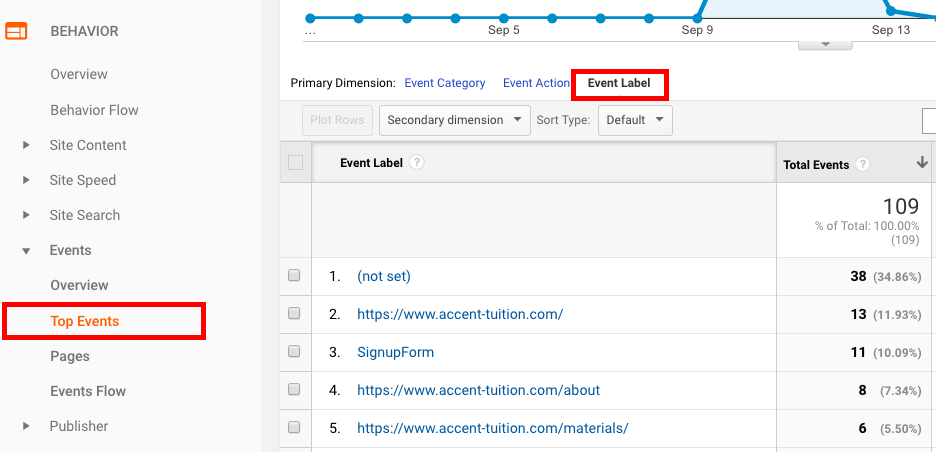
Ok, let’s take a look at our structured data markup. Type “structured data” as a secondary dimension to display the results. Onpage Hero will display the type of structured data, for example, breadcrumb, search box, logo or social profile. If any of this mark up fails the test you will see FAILED next to the item.
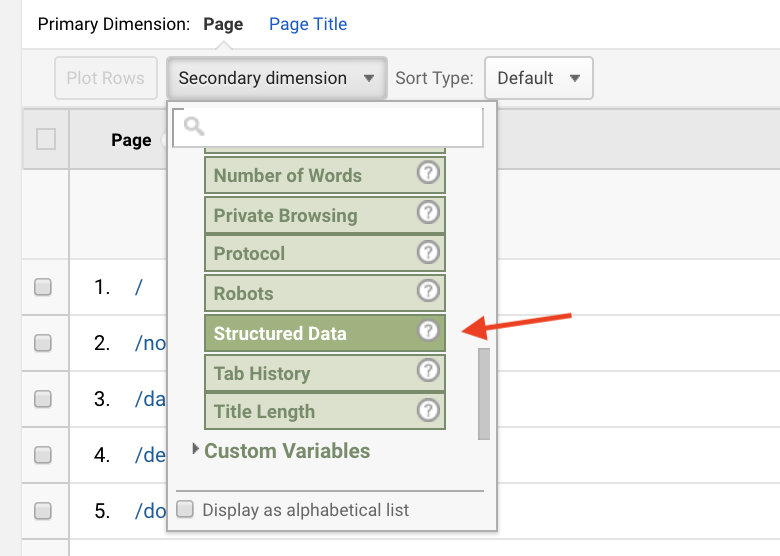
From our results, we can see that all of our structured data passed the validation test and which types of structured data we have on each page.
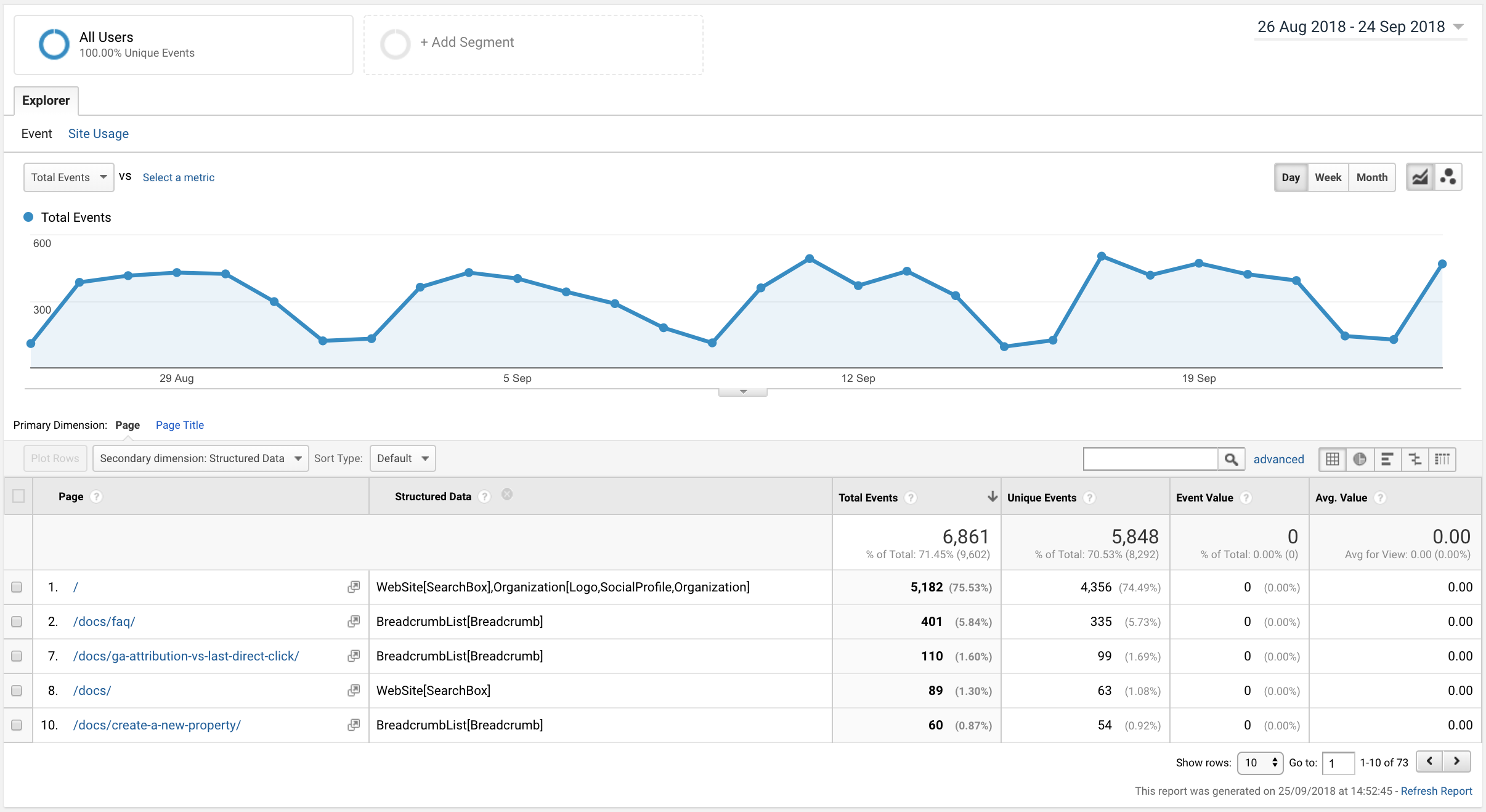
Onpage Hero custom reports: Structured Data
Onpage Hero has developed a series of Google Data Studio custom reports to help speed up your SEO workflows. Head over to our custom reports and grab the Structured Data report. Once you have the report, select your Google Analytics property from the drop-down menu. This report allows you to view both Structured Data and Is OpenGraph Valid dimensions together.
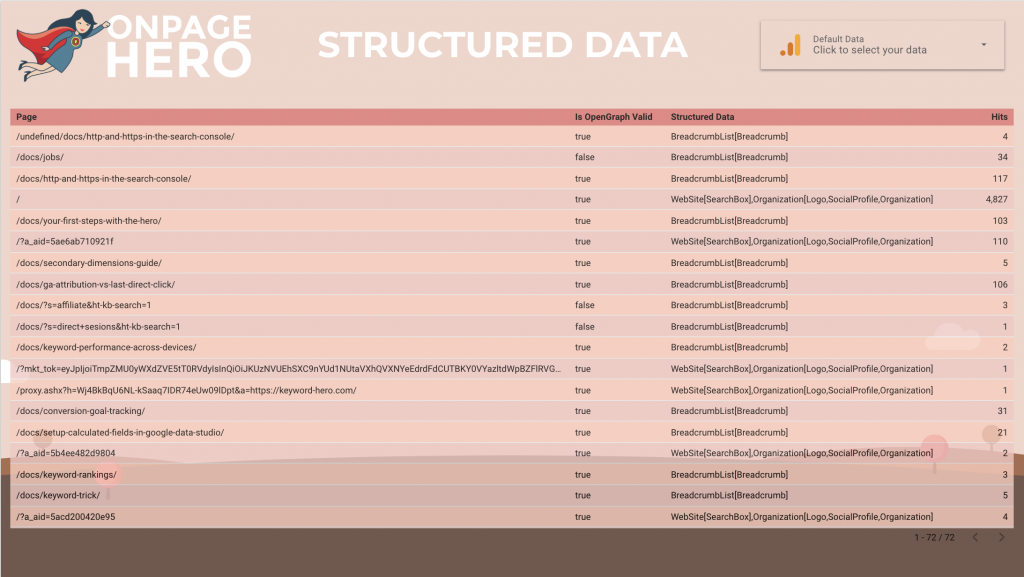
Key Takeaways: structured data
- Use the Structured Data custom dimension to detect problem pages
- Fix those pages with Google’s Structured Data Testing Tool
- Use the Structured Data custom report to view structured data and Open Graph at a glance
Any issues or feedback? Let us know about your issues and product feedback via support@onpage-hero.com and we’ll be happy to help you.
Further reading
Next up, let’s validate Open Graph markup.