Onpage Hero’s custom dimensions add more functionality to Google Analytics. This time, we are looking at how to detect users using ad blockers with the Ad Blocker Onpage Hero custom dimension.
First of all, check you have the Ad Blocker dimension selected as part of your Onpage Hero plan. Our free plans allow you to add up to 3 datapoints, whereas paid plans allow up to 20.
Upgrade today to access up to 20 datapoints
To check which datapoints you have access to, log in to your Onpage Hero account and click the settings icon on the right. Now, select Change Datapoints to display your current setup.
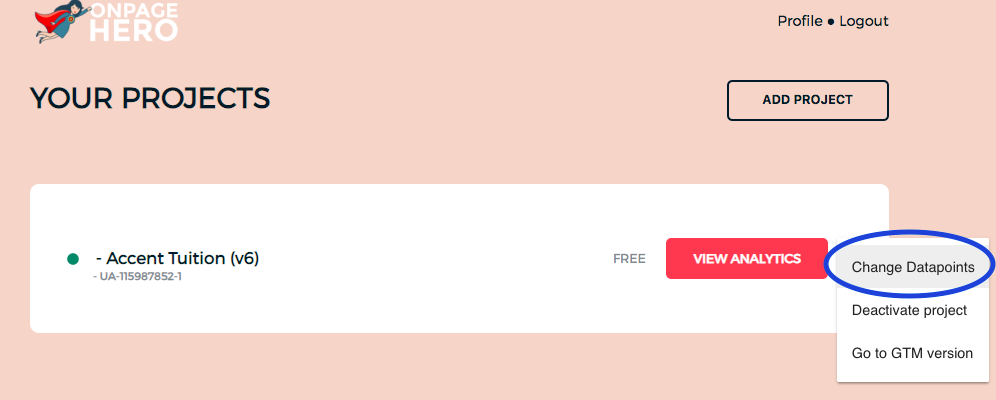
The options on the left show the datapoints applied to this property. Select the Ad Blocker dimension, click NEXT, then VIEW ANALYTICS to jump into your Google Analytics property.
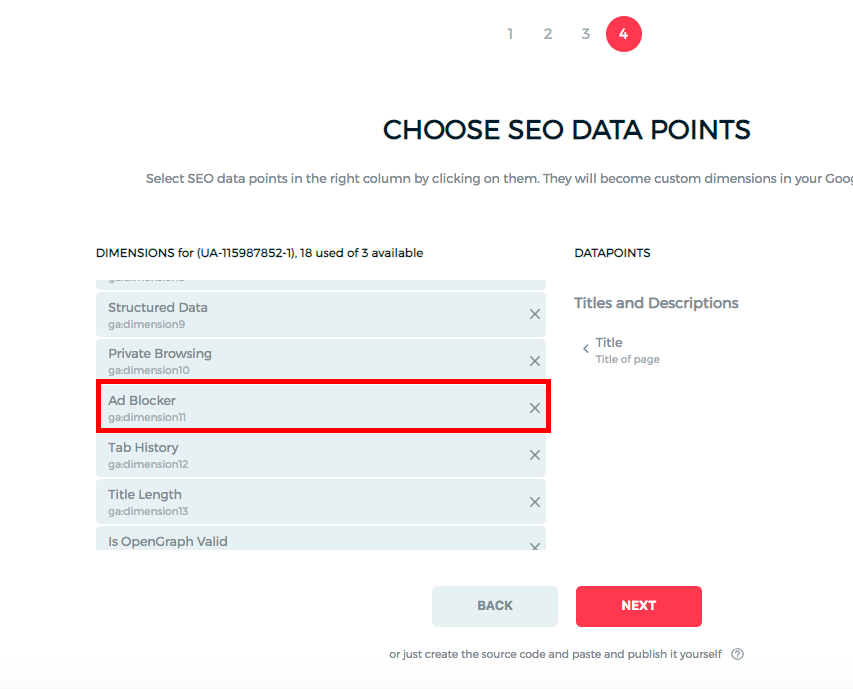
What are ad blockers?
Ad blockers are typically browser extensions or add-ons that when enabled attempt to block ads and pop-ups. Ad blockers mean that users may not see your advertising, interstitials or push notifications.
Why is tracking ad blocker use important?
Tracking ad blocker usage is important to gain more accurate advertising data. By excluding your ad blocker users from your marketing data, you can more accurately benchmark your campaign reach.
But it is not only advertising that may be blocked: Depending on your implementation and your users’ ad blocker setup, it’s possible that your native push notifications and remarketing efforts (product announcements feature releases) may be blocked as well. Knowing how many of your users block these messages is important. That way you can plan alternative communication campaigns such as email marketing to reach these users as well.
Tracking ad blocker use with Onpage Hero
To find the Ad Blocker custom dimension in Onpage Hero, simply navigate to your default view within in your Google Analytics property.
Firstly, enter your Google Analytics property and navigate to:
Behaviour > Events > Top Events
Then, set Event Label as the primary dimension. This is your standard view for using Onpage Hero custom dimensions.
Not seeing any Onpage Hero data? Check that you have set up Onpage Hero correctly following this guide.
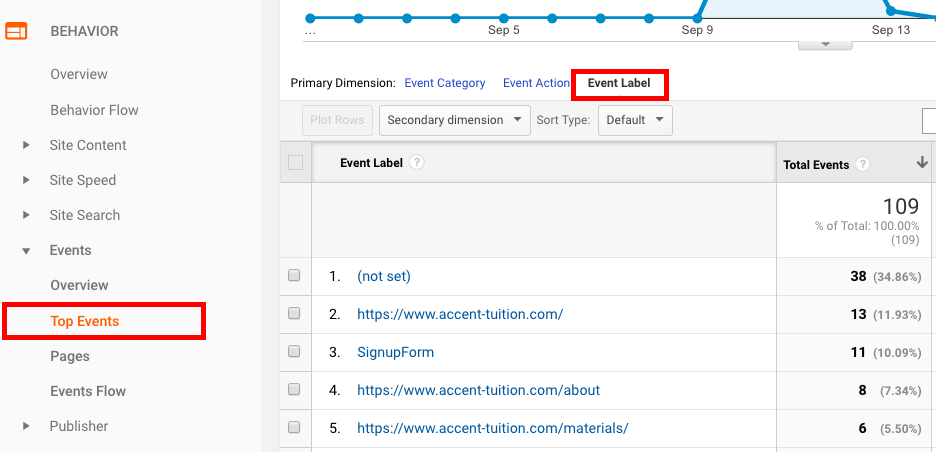
Ok, let’s take a look at the data. So, type “ad blocker” as a secondary dimension to display the results.
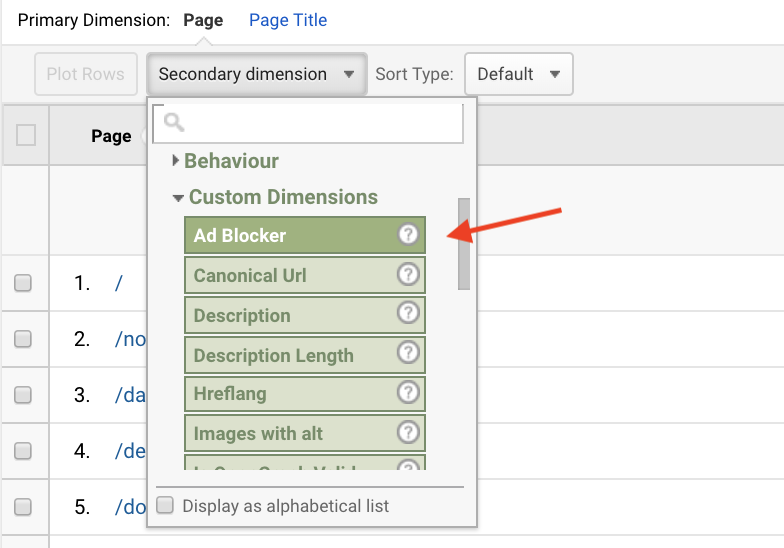
From the results, we can see that around 16% of visitors to our homepage user an ad blocker.
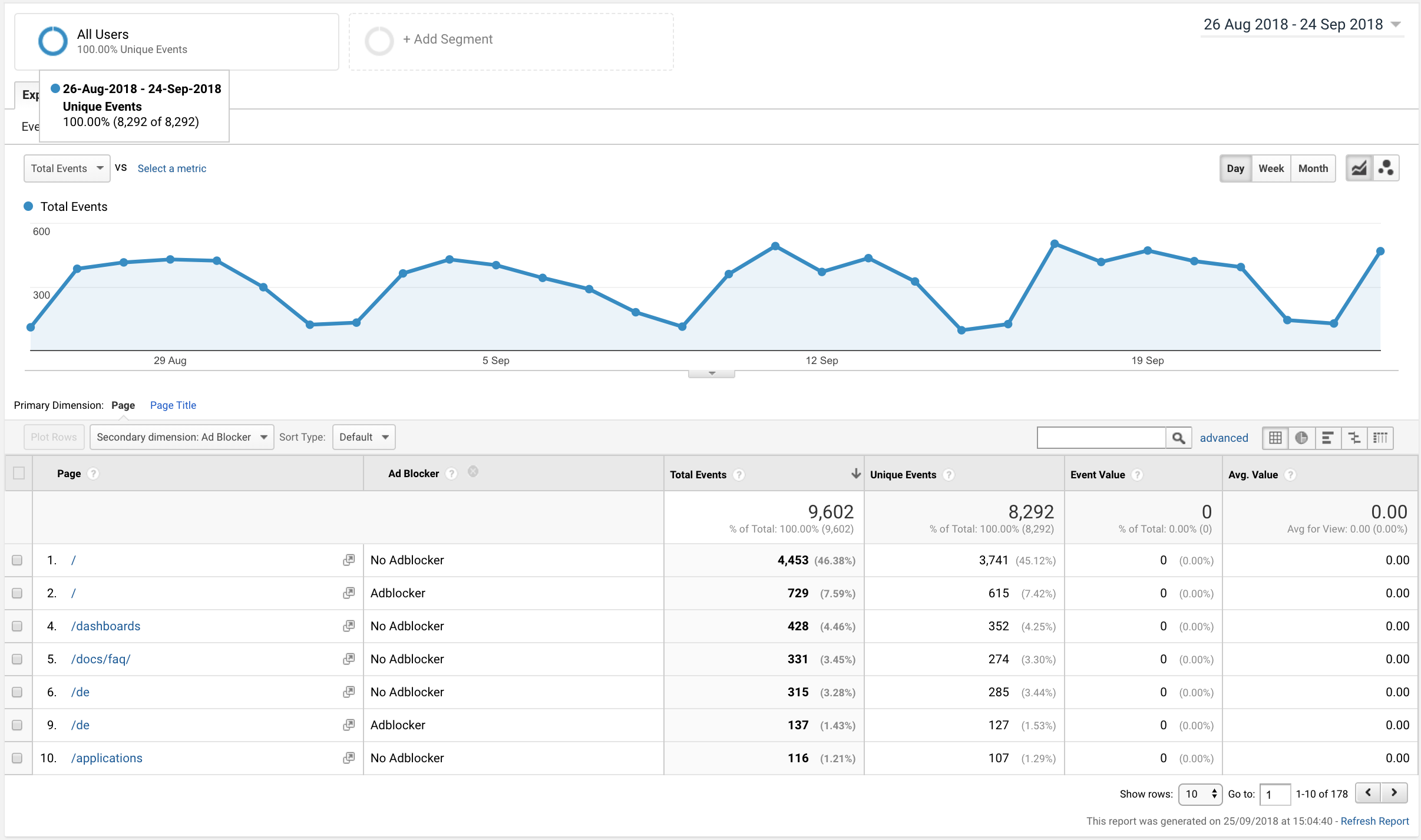
Key Takeaways: ad blockers
- User the Ad Blocker custom dimension to detect ad blocker usage
- Plan communications and marketing campaigns with these users in mind
Any issues or feedback? Let us know about your issues and product feedback via support@onpage-hero.com and we’ll be happy to help you.
Further reading
Next up, let’s check incognito browser usage with the Private Browsing custom dimension.