Onpage Hero extends Google Analytics functionality with unique custom dimensions. This time, we are focussing on detecting the number of incognito visitors to your site with Private Browsing Onpage Hero custom dimension.
Firstly, make sure you have the Private Browsing dimension selected as part of your Onpage Hero plan. Free plans allow you to add up to 3 datapoints, whereas paid plans allow up to 20.
Upgrade today to access up to 20 datapoints
To check which datapoints you have access to, log in to your Onpage Hero account and click the little settings icon on the right. Now, select Change Datapoints to display your current setup.
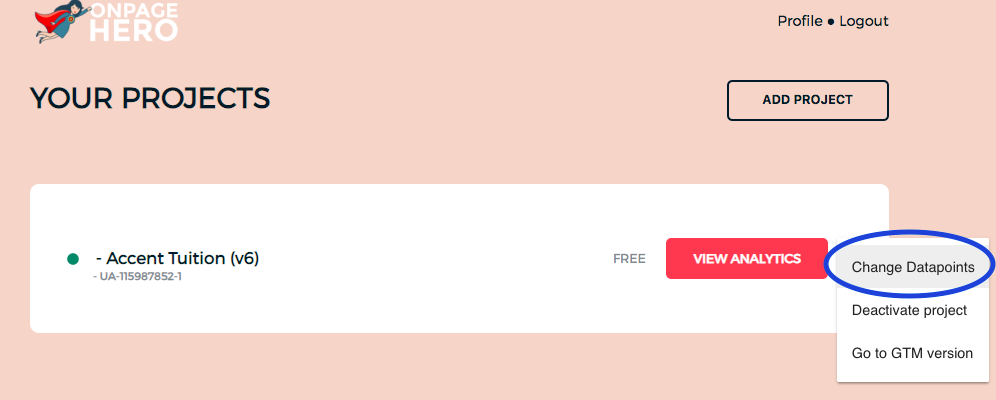
The options on the left show the datapoints applied to this property. Select the Private Browsing dimension, click NEXT, then VIEW ANALYTICS to jump into your Google Analytics property.
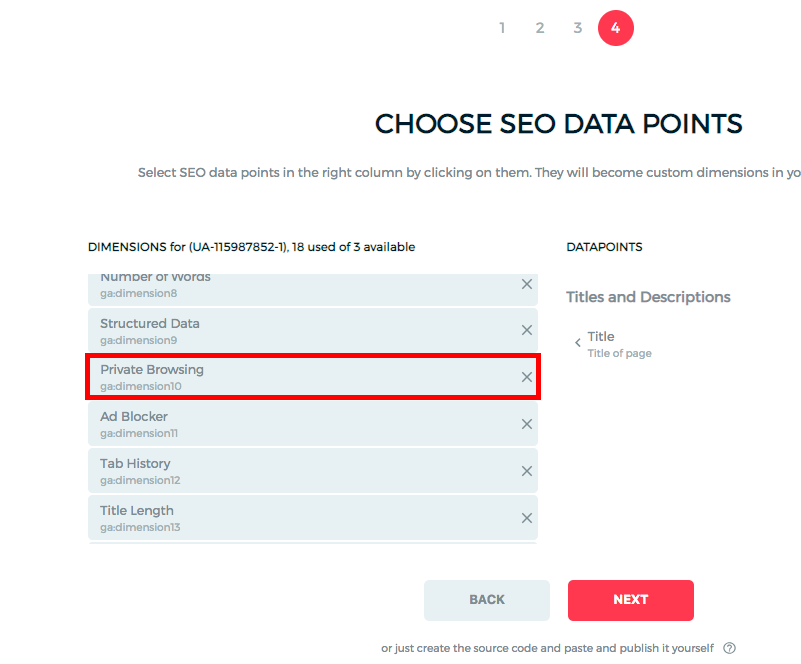
What is private browsing?
Private browsing – also called incognito, browsing – is a browser mode which protects user privacy. When enabled, browsers “forget” user information such as cookies and search history. This means that effectively, a user in incognito mode is seen as a new user everytime they start a new private browsing session.
Why is tracking private browsing use important?
Google Analytics counts incognito users as new visitors. This skews your traffic data from both your organic and paid marketing campaigns. By knowing how many of your users are using incognito mode, you can create more accurate attribution models.
Tracking private browsing use with Onpage Hero
To find the Private Browsing custom dimension in Onpage Hero, simply navigate to your default view within in your Google Analytics property.
Firstly, enter your Google Analytics property and navigate to:
Behaviour > Events > Top Events
Then, set Event Label as the primary dimension. This is your standard view for using Onpage Hero custom dimensions.
Not seeing any Onpage Hero data? Check that you have set up Onpage Hero correctly following this guide.
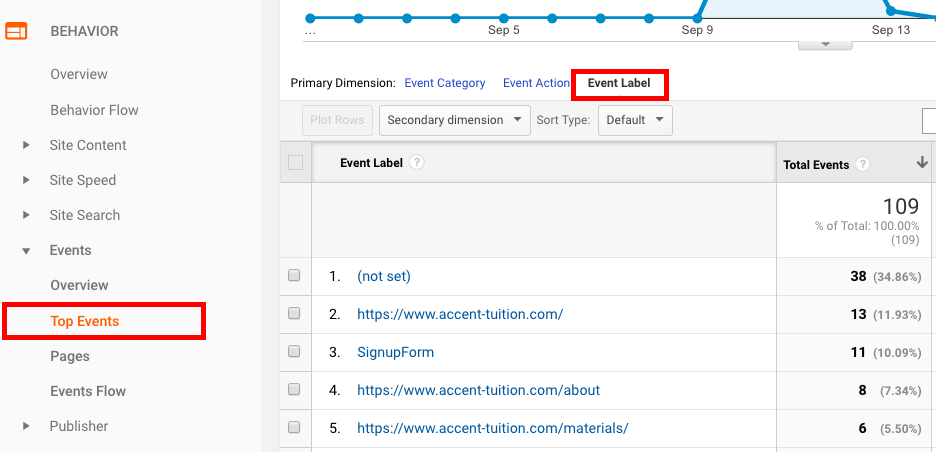
Ok, let’s take a look at our data. So, type “private browsing” as a secondary dimension to display the results.
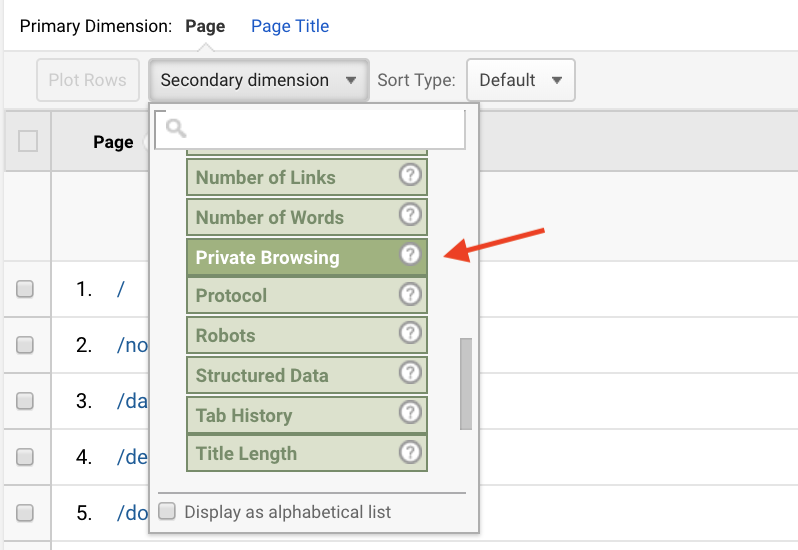
The results show sessions triggered by users in standard mode and in incognito mode. If we look at the home page, we can see the figures for each of these: 277 of around 5000 users – about 5% – visited the homepage in incognito mode.
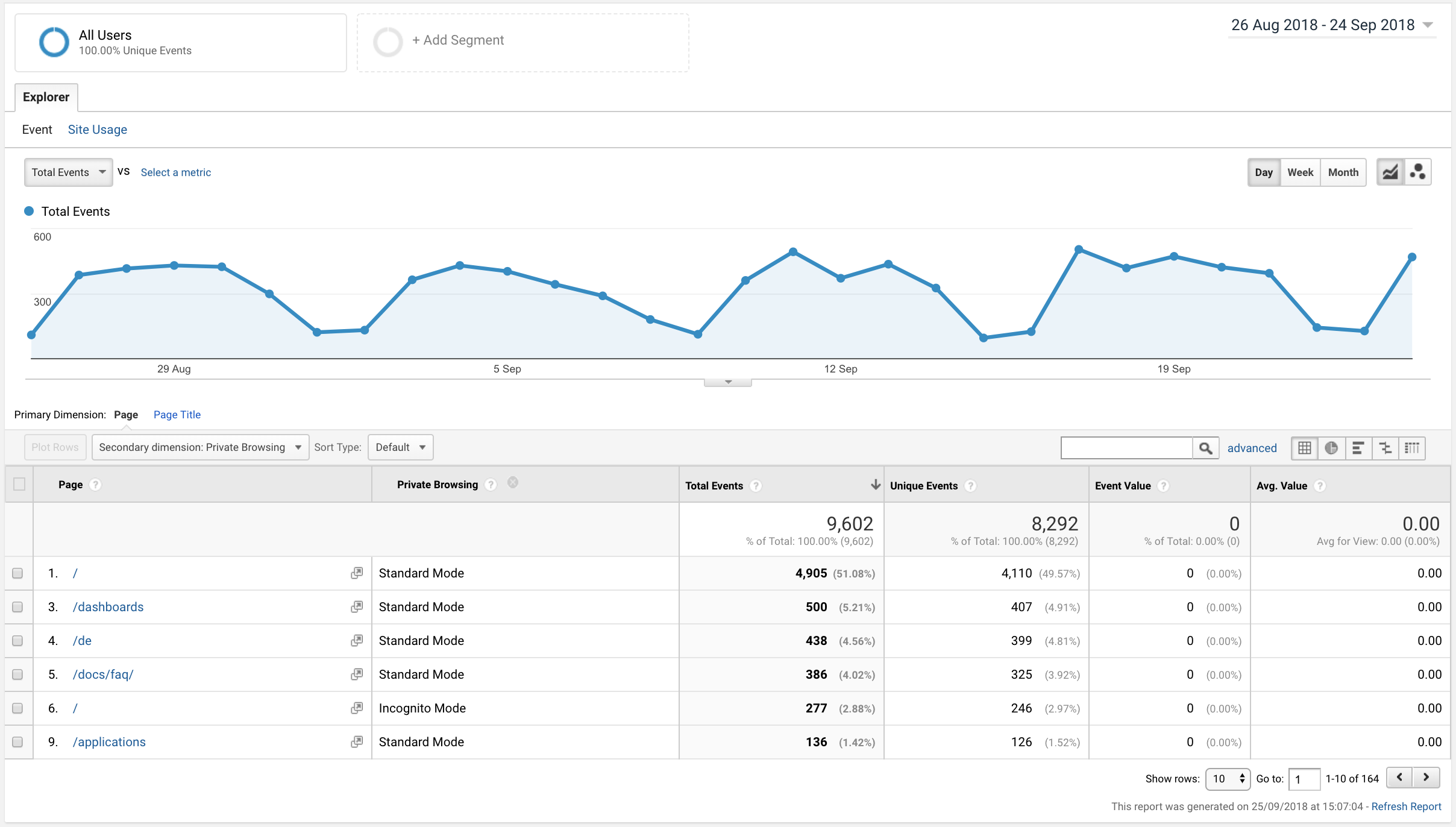
Google Analytics counts these users as new visitors to the website which can skew your traffic data. To explore an individual URL, click on the URL, set event label as a primary dimension again, and add private browsing as a secondary dimension:
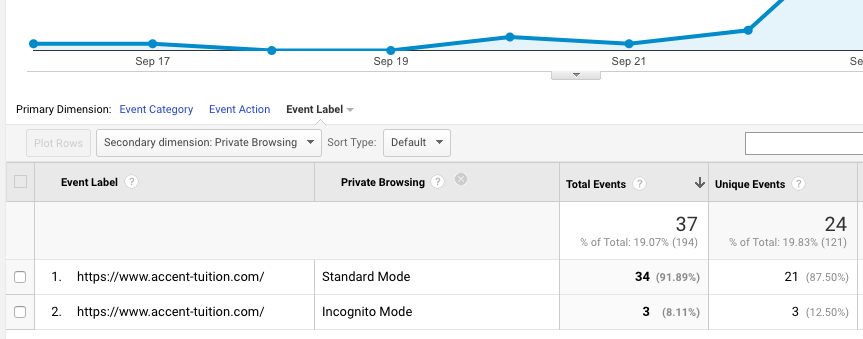
This gives you a good idea of how many users are in incognito mode. This helps you to correct your traffic data figures.
Key Takeaways: private browsing
- Use Private Browsing custom dimension to
- Consider removing this figure from your traffic figures and attribution models
Any issues or feedback? Let us know about your issues and product feedback via support@onpage-hero.com and we’ll be happy to help you.
Further reading
Already checked ad blocker usage? Give it a try with Ad Blocker custom dimension.