Onpage Hero extends Google Analytics functionality with unique custom dimensions. This time, we are focussing on automatically validating the structured data of each page using the Protocol Onpage Hero custom dimension.
Firstly, make sure you have the Protocol dimension selected as part of your Onpage Hero plan. Free plans allow you to add up to 3 datapoints, whereas paid plans allow up to 20.
Upgrade today to access up to 20 datapoints
To check which datapoints you have access to, log in to your Onpage Hero account and click the little settings icon on the right. Now, select Change Datapoints to display your current setup.
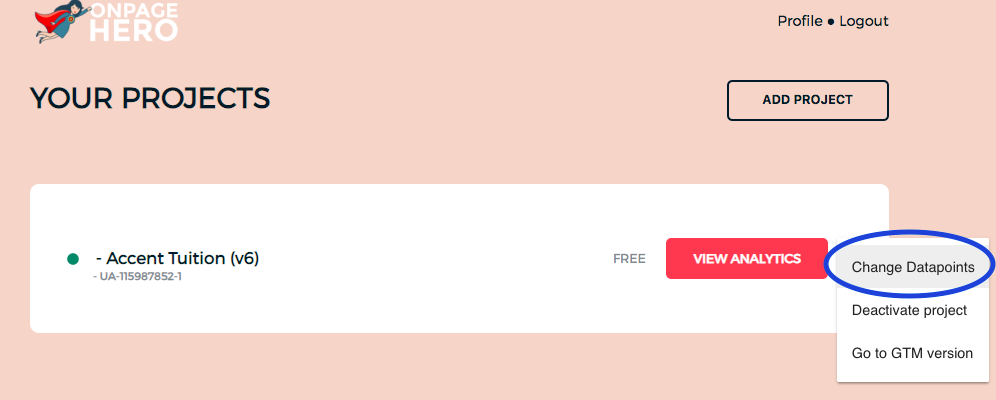
The options on the left show the datapoints applied to this property. Select the Protocol dimension, click NEXT, then VIEW ANALYTICS to jump into your Google Analytics property.
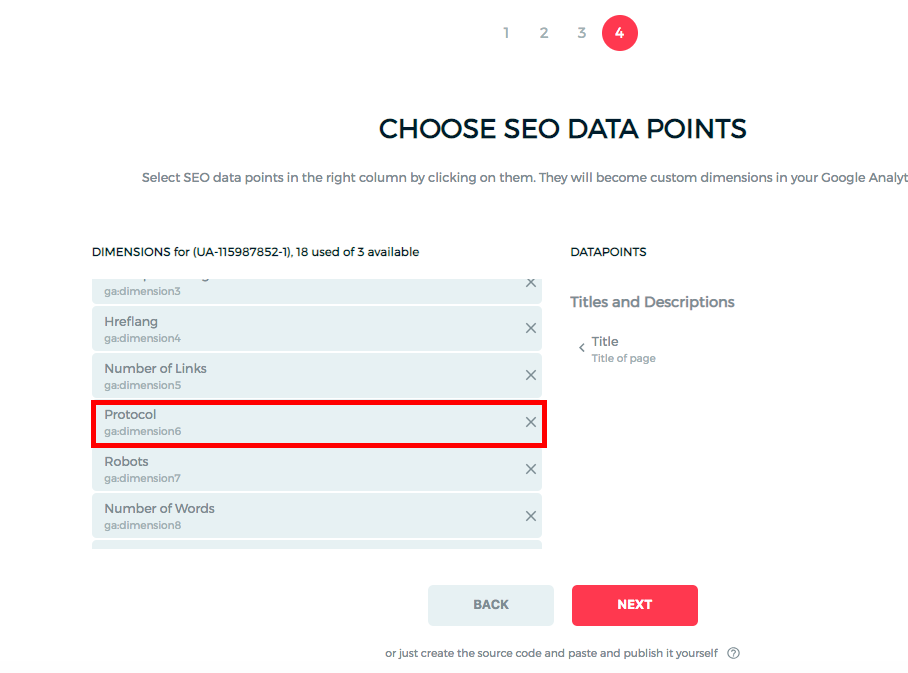
What is HTTP protocol?
Hypertext Transfer Protocol (HTTP) protocol is the standard language of the internet. It enables web browsers to send requests to servers and for serves to send back results. HTTPS is the more secure version as it is the same as HTTP but with an added layer of encryption

Why is HTTP protocol important?
Knowing how your pages are being served to your users is important. If you notice that some pages are being requested via HTTP, you should consider changing this to the more secure HTTPS.
HTTP protocol best practices
- We recommend running all your pages on HTTPS as it is more secure for your users
Detecting HTTP protocol with Onpage Hero
To find the Protocol custom dimension in Onpage Hero, simply navigate to your default view within in your Google Analytics property.
Firstly, enter your Google Analytics property and navigate to:
Behaviour > Events > Top Events
Then, set Event Label as the primary dimension. This is your standard view for using Onpage Hero custom dimensions.
Not seeing any Onpage Hero data? Check that you have set up Onpage Hero correctly following this guide.
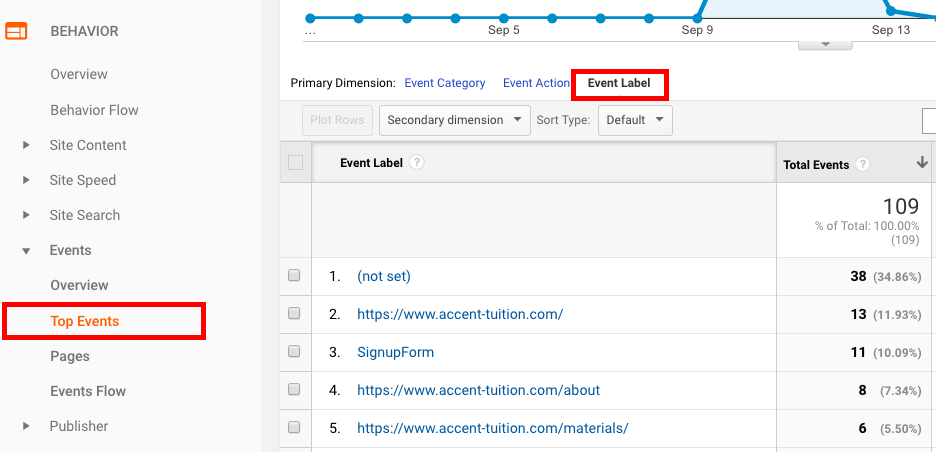
Ok, let’s take a look at the data. So, type “protocol” as a secondary dimension to display the results.
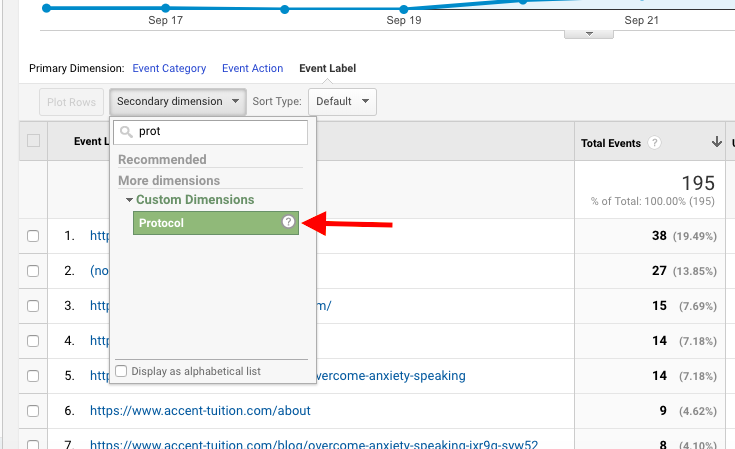
Our results show that all our users accessed the site using HTTPS. This means that our site is secure and operating correctly.
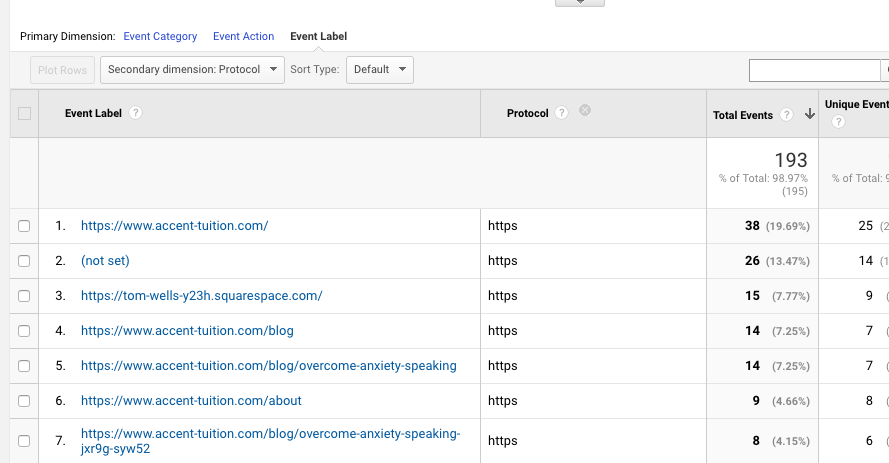
Key Takeaways: HTTP protocol
- Use Protocol custom dimension to detect HTTP protocol
- Consider changing any HTTP requests to run via HTTPS
Any issues or feedback? Let us know about your issues and product feedback via support@onpage-hero.com and we’ll be happy to help you.
Further reading
Check out how the following use cases:
- How to detect incognito users using the Private Browsing dimension
- How to detect users blocking your ads with Ad Blocker dimension